The Zimbra Connector for Microsoft Outlook (ZCO) provides real time two-way synchronization of
mail, contacts, tasks, and calendar between Outlook and the Zimbra server.
ZCO is only available for Outlook running on Windows systems.
ZCO does not support Outlook on Mac OS
Installation Instructions (pre-2014):
-
Download the Zimbra Connector for Outlook here. (5/7/19: Latest version 8.8.12.1813 for 64-bit Windows seems ok; earlier versions back to 8.6.0.1320 available at download site).
-
Double-click the Zimbra Outlook Connector installer icon to begin the installation process.
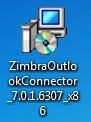
-
Click the Next button.
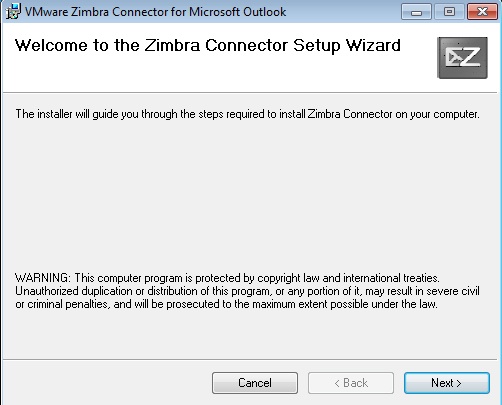
-
Select the I accept the terms in the License Agreement radio button.
Click the Next button.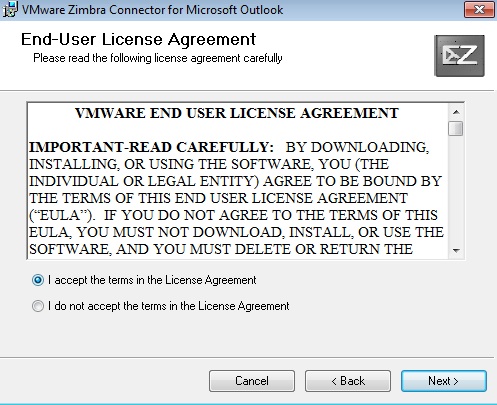
-
Click Next again
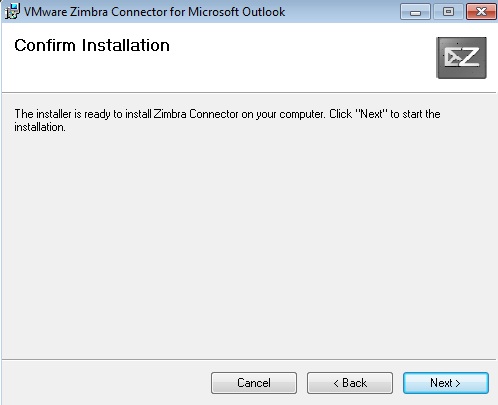
-
You will be asked if you want the setup program to make changes to your computer.
Click Yes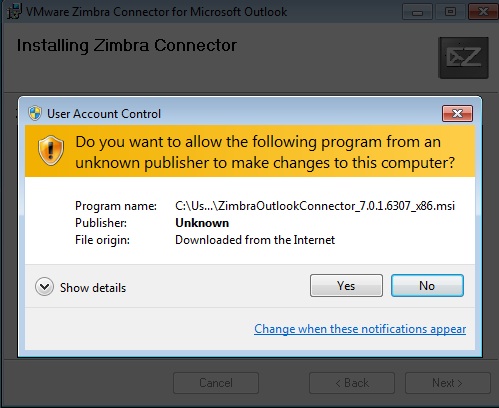
-
Installation is complete. Click the Close button and Restart your computer.
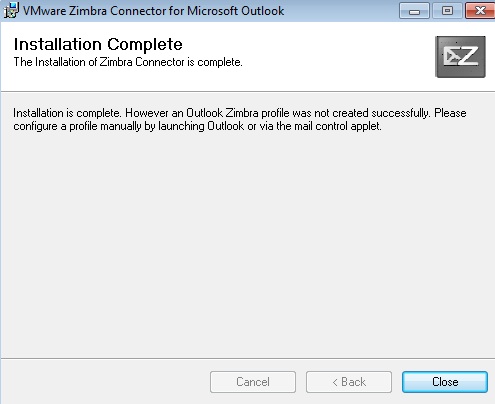
Now you need to setup your Zimbra Account using the ZOC.
-
Open Outlook and select Manually Configure Server Settings of additional server types and click Next
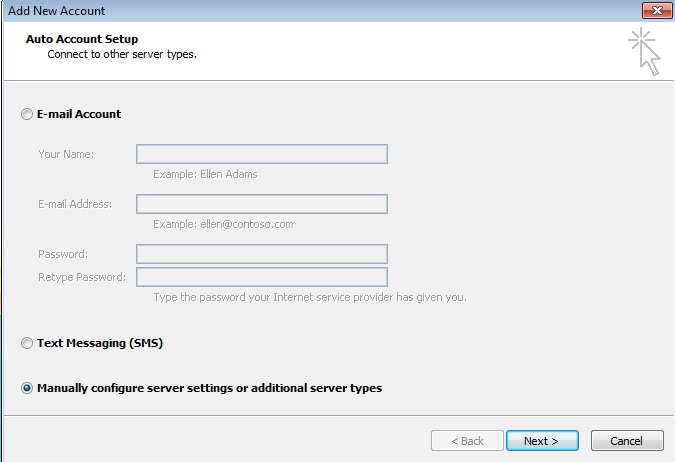
-
Click on Other and select Zimbra Collaboration Server and click Next
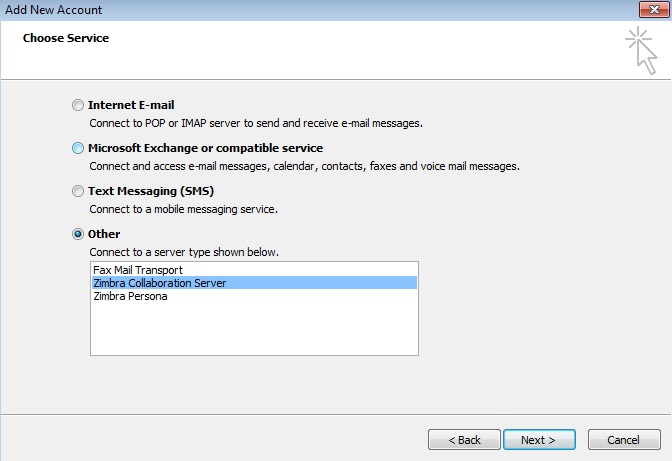
-
Enter mail.physics.ucla.edu in the Server Name textbox.
Check the Use Secure Connection checkbox.
Enter username@physics.ucla.eduThis e-mail address is being protected from spambots. You need JavaScript enabled to view it. in the Email Address textbox.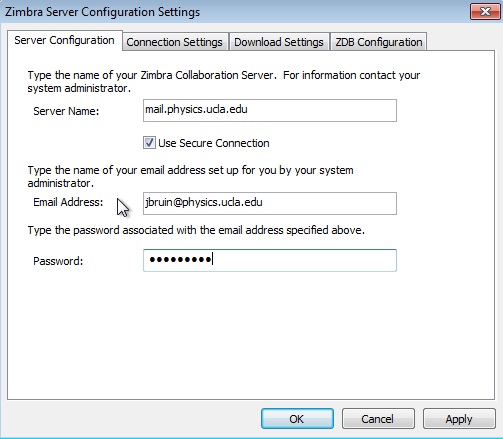
-
Click on "Connection Settings" and uncheck the "Use IE Proxy Settings" click Apply
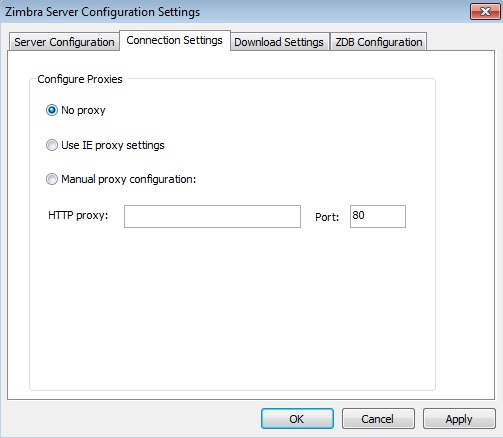
-
If you entered the above settings correctly, your Outlook e-mail, contacts, and calendar should be synced with your Zimbra data.
